AutoSEO – Daily Automatic SEO Link Building
Search engine optimization (SEO) is the process of improving the quality and quantity of website traffic to a website or a web page from search engines SEO targets unpaid traffic, also known as “natural” or “organic” results, rather than direct traffic or paid traffic. SEO is a critical component...
How Business Virtualization Is Used To Create Cloud Networks
Business Virtualization is the process of creating a virtual version of something, including virtual computer hardware platforms, storage devices, and computer network resources. Virtualization enables the hardware resources of a single dedicated server to be divided into multiple virtual computers, called virtual machines (VMs) or Cloud VPS Servers. Virtualization...
Business PHP Development
PHP is a server-side scripting language that is widely used for Business PHP web development. It is an open-source language that is easy to learn and use. PHP is used to create dynamic and interactive websites, and it is one of the most extensively used programming languages by organizations....
High Availability And Automatic Failover
High availability (HA) is a term used to describe the ability of a system or application to remain operational and accessible even in the event of hardware or software failures. Automatic failover is a technology that enables systems to switch over to a backup system automatically in the event...
Discussing Custom Cloud Networks
Custom Cloud networks are a type of computer network that allows users to access shared computing resources, such as servers, storage, and applications, over the internet. Custom Cloud networks are becoming increasingly popular due to their flexibility, scalability, and cost-effectiveness. There are several types of cloud networks, including public,...
What is Cybersecurity?
Cybersecurity is the practice of protecting computer systems, networks, and sensitive information from unauthorized access, theft, or damage. In today’s digital age, cybersecurity has become an essential aspect of our lives. With the rise of cyber threats and attacks, it is crucial to understand the importance of cybersecurity and...